Learn how to reset your Cox router with our step-by-step guide. Understand when and why to reset, troubleshoot after a reset, and prevent future router issues.In today’s connected world, a reliable internet connection is essential for both work and leisure. If you’re a Cox internet customer, you may encounter issues with your router from time to time. Whether it’s slow internet speeds, dropped connections, or other frustrating problems, one potential solution is to reset your Cox router. In this blog post, we’ll walk you through the process of resetting your Cox router, from understanding when it’s necessary to troubleshooting any issues that may arise afterward. We’ll also provide some tips for preventing router issues in the future. By the end of this post, you’ll have the knowledge and confidence to effectively reset your Cox router and keep your internet connection running smoothly. Whether you’re a tech-savvy individual or someone who’s new to troubleshooting router problems, this guide will help you navigate the process with ease. Let’s dive in and learn how to reset a Cox router!
Understanding Cox Router Reset
Cox router reset can be a useful tool for troubleshooting internet connectivity issues or security concerns. It’s important to understand when and why you might need to reset your Cox router in order to effectively maintain your home network. There are a few key signs that might indicate the need for a router reset, including slow internet speeds, random disconnections, or the inability to connect to the internet at all.
Additionally, if you suspect that your network has been compromised in any way, such as unauthorized users accessing your wireless connection, a Cox router reset can help to eliminate any potential security threats. By understanding the necessity for a router reset, you can ensure that your home network remains secure and efficient.
It’s also important to be aware of the potential implications of performing a reset on your Cox router. Some settings or configurations on your router may be reset to default during the process, which can impact your network setup. It’s essential to be prepared for the potential aftermath of a reset and take the necessary steps to reconfigure your network as needed.
Ultimately, having a thorough understanding of when and why to perform a Cox router reset can help to keep your home network running smoothly and securely.
Identifying the Need for Reset
One of the most common indicators that your Cox router may need to be reset is a slow or unstable internet connection. If you find that your internet speeds are much slower than usual, or if your connection frequently drops out, it may be time to consider resetting your router.
Another sign that your router may need to be reset is if you are experiencing frequent connectivity issues with your devices. If your devices are struggling to connect to the router, or if they are frequently being disconnected from the network, a reset may be necessary to resolve these issues.
Additionally, if you are encountering problems with accessing certain websites or online services, it could be a sign that your router needs to be reset. Sometimes, routers can develop issues that prevent certain websites or services from loading properly, and a reset can often resolve these issues.
Step-by-Step Reset Process
So, you’ve come to the point where a router reset is necessary to resolve your connection issues. Don’t worry, the process is straightforward and can usually solve a variety of network problems. Follow these steps to reset your Cox router and get back online.
Step 1: Locate the reset button on your Cox router. It is typically a small, recessed button that may require a pin or paperclip to press.
Step 2: With the router powered on, press and hold the reset button for 10-15 seconds. You may see the lights on the router flash or go out briefly. This indicates that the reset is taking place.
Step 3: Once the reset process is complete, the router will reboot. This can take a few minutes, so be patient. Once the lights on the router are back to their normal state, the reset is finished.
Following these steps should successfully reset your Cox router and resolve any connection issues. However, if you continue to experience problems after the reset, it may be necessary to reach out to Cox technical support for further assistance.
Troubleshooting After Reset
After performing a Cox router reset, it is important to ensure that everything is functioning properly. One common issue that may arise after a reset is the inability to connect to the internet. This could be due to a number of factors, such as incorrect network settings or a malfunctioning modem. To troubleshoot this issue, you can start by checking the connection between your router and modem. Ensure that all cables are securely plugged in and that there are no visible damages.
If the connection seems to be fine, you can then move on to checking the network settings on your router. Sometimes, a reset can cause the router’s settings to revert back to default, which may not be compatible with your internet service provider. In this case, you may need to reconfigure the settings to match your specific needs. Remember to consult your Cox router’s user manual for guidance on how to access and modify these settings.
Another common issue after a reset is slow or sluggish internet speeds. This may be caused by interference from nearby devices, outdated firmware, or inadequate bandwidth. To troubleshoot this, you can try relocating your router to a different spot to minimize interference. Additionally, you can check for firmware updates for your router and install them to ensure optimal performance. If slow speeds persist, you may want to consider upgrading your internet plan for faster bandwidth.
| Issue | Troubleshooting Step |
|---|---|
| No Internet Connection | Check router-modem connection and reconfigure network settings if needed |
| Slow Internet Speeds | Relocate router, update firmware, and consider upgrading internet plan |
By following these troubleshooting steps after a Cox router reset, you can ensure that your internet connection is restored and functioning at its best.
Tips for Preventing Router Issues
Preventing router issues is crucial for maintaining a stable internet connection in your home or office. By following a few simple tips, you can ensure that your router stays in good working condition and avoid the hassle of frequent resets and troubleshooting.
Firstly, it’s important to keep your router in a well-ventilated area, away from obstructions and heat sources. This will help prevent overheating, which can lead to performance issues and router malfunctions. Additionally, regularly cleaning the router and ensuring that it is free from dust and debris will also help maintain its functionality.
Another important prevention tip is to secure your router with a strong password and enable encryption. This will prevent unauthorized users from accessing your network and potentially causing router issues. Keeping your router’s firmware up to date is also essential, as manufacturers often release updates to address security vulnerabilities and improve performance.
Lastly, it’s a good idea to invest in a surge protector or uninterruptible power supply (UPS) for your router. Power surges and outages can damage electronic devices, including routers, so protecting your router from electrical disturbances can help prevent hardware failures and other issues.
Frequently Asked Questions
What is a Cox router?
A Cox router is a device that connects your home network to the internet. It allows you to use Wi-Fi and wired connections to access the internet on multiple devices.
Why would I need to reset my Cox router?
Resetting your Cox router can help troubleshoot connectivity issues, improve internet speed, and resolve software glitches.
How do I reset my Cox router?
You can reset your Cox router by pressing the reset button on the back of the device for 10-15 seconds, or by logging into the router's web interface and initiating a reset from there.
Will resetting my Cox router delete any settings or data?
Yes, resetting your Cox router will restore it to its factory default settings, so any custom configurations or saved data will be lost.
What should I do after resetting my Cox router?
After resetting your Cox router, you may need to reconfigure the Wi-Fi network name and password, as well as any other custom settings you had previously applied.
How often should I reset my Cox router?
It's recommended to reset your Cox router only when necessary, such as when troubleshooting issues or making significant configuration changes.
Are there any alternatives to resetting my Cox router?
Before resetting your Cox router, you can try power cycling it by unplugging the power cable, waiting a few seconds, and then plugging it back in. This can sometimes resolve minor issues without requiring a full reset.
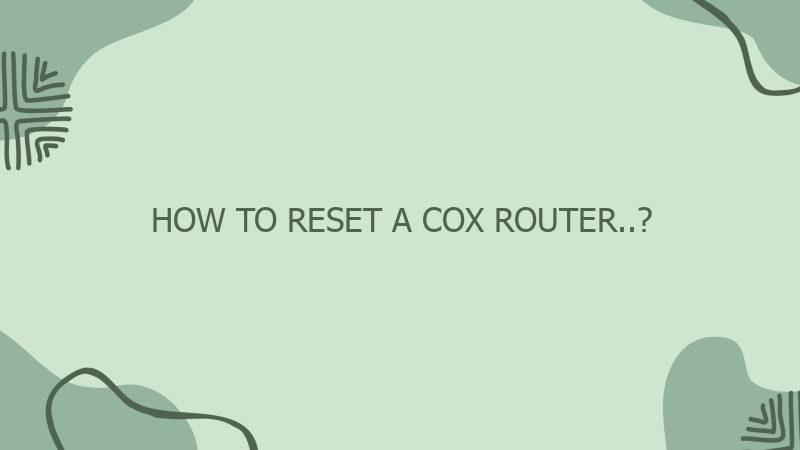



0 Comment