Learn how to reset your Comcast router password step-by-step, from accessing the settings to creating a new password and reconnecting devices.Do you need to reset your Comcast router password? Whether you’ve forgotten your current password or simply want to update it for security reasons, it’s important to know how to navigate the process. In this blog post, we’ll guide you through the steps to reset your Comcast router password, ensuring that you can easily access and manage your home network. We’ll start by showing you how to access the router settings, where you’ll locate the password reset option. From there, we’ll walk you through entering the default credentials and creating a new, personalized password. Finally, we’ll cover the important step of reconnecting your devices to the network with the updated password. By the end of this post, you’ll have the knowledge and confidence to successfully reset your Comcast router password and maintain a secure home network.
Accessing the Router Settings
When you need to reset your Comcast router password, the first step is accessing the router settings. In order to do this, you will need to open a web browser and type in the router’s IP address. This will usually be something like 192.168.0.1 or 10.0.0.1. Once you have entered the IP address, you will be prompted to enter your router’s username and password. If you have not changed these from the default settings, you can usually find this information on the router itself or in the user manual.
Once you have entered the correct username and password, you will have access to the router settings. This is where you can make changes to your network, including resetting the password. Take some time to familiarize yourself with the layout of the settings page, as this will make it easier to locate the password reset option.
One way to ensure that you can easily access the router settings in the future is to bookmark the login page in your web browser. This will save you the hassle of having to remember the IP address and will allow you to quickly access the settings whenever you need to make changes to your network.
Locating the Password Reset Option
Locating the Password Reset Option
When it comes to resetting the password for your Comcast router, the first step is to locate the password reset option. This can usually be found in the router’s settings, which can be accessed through a web browser. To do this, you’ll need to be connected to the router’s network. Once you’re connected, open a web browser and enter the router’s IP address in the address bar.
Next, you’ll need to enter the default credentials for the router. These are usually found on a sticker on the router itself or in the router’s user manual. Once you’ve entered the default username and password, you should be able to access the router’s settings. From here, you’ll need to navigate to the section for resetting the password.
Once you’ve located the password reset option, you’ll typically be prompted to enter the current password and then enter a new password. It’s important to choose a strong and secure password to help protect your network from unauthorized access. After entering the new password, be sure to save your changes to apply the new password to your router.
In conclusion, locating the password reset option on your Comcast router is an important step in securing your network. By following the steps outlined above, you can easily access the router’s settings and create a new, secure password for your network.
Entering the Default Credentials
When resetting your Comcast router password, you will need to access the router settings and locate the password reset option. Once you have found the password reset option, you will be prompted to enter the default credentials for the router.
These default credentials are often provided by Comcast and can usually be found in the router’s manual or on the provider’s website. It’s important to enter the default credentials carefully, making sure to use the correct capitalization and special characters.
If you are unsure of the default credentials for your specific Comcast router model, you can contact Comcast customer support for assistance. Once you have entered the default credentials, you will be able to create a new password for your router.
Creating a New Password
Once you have accessed the router settings and located the password reset option, it’s time to create a new password for your Comcast router. This step is crucial in ensuring the security of your network and preventing unauthorized access.
First, navigate to the password reset option and select the Create New Password tab. This will prompt you to enter a new password for your router. Make sure to choose a strong password that includes a combination of uppercase and lowercase letters, numbers, and special characters. This will help to protect your network from potential security threats.
After entering the new password, confirm the changes and save the settings. It’s important to keep this password in a safe place and avoid sharing it with unauthorized users. Remember to update the password regularly to enhance the security of your network.
Reconnecting Devices to the Network
When you reset your Comcast router password, you will need to reconnect all of your devices to the network. This can be a time-consuming process, but it is necessary to ensure that all of your devices can access the internet.
First, you will need to locate your router’s network name, also known as the SSID. This can usually be found on a sticker on the bottom or back of your router. Once you have the network name, you can begin reconnecting your devices.
Next, you will need to go to the Wi-Fi settings on each of your devices and select your router’s network name from the list of available networks. You may be prompted to enter the new password that you created when you reset your router. Once you have entered the password, your device should be able to reconnect to the network.
If you have numerous devices to reconnect, it may be helpful to create a list of all the devices that were previously connected to your network. This can help you keep track of which devices have been reconnected and which ones still need to be set up.
Frequently Asked Questions
How do I reset my Comcast router password?
You can reset your Comcast router password by accessing the router's settings and selecting the option to change the password. Follow the prompts to create a new password and save the changes.
Can I reset my Comcast router password if I forgot it?
Yes, if you forgot your Comcast router password, you can reset it by performing a factory reset on the router. This will restore the router to its default settings, including the default password.
What is the default password for a Comcast router?
The default password for a Comcast router is often found on a sticker on the router itself. It is recommended to change this default password to a personalized one for security reasons.
Can I reset my Comcast router password from the Xfinity website?
Yes, you can reset your Comcast router password from the Xfinity website by accessing your account and navigating to the router settings. From there, you can change the password as needed.
Are there any specific requirements for the new Comcast router password?
Yes, it is recommended to create a strong and unique password for your Comcast router. A combination of upper and lower case letters, numbers, and special characters is ideal for security purposes.
Will resetting my Comcast router password affect my internet connection?
Resetting your Comcast router password should not affect your internet connection. However, it is possible that you may need to re-enter the new password on your devices to reconnect to the network.
Is it necessary to reset my Comcast router password regularly?
While it is not necessary to reset your Comcast router password regularly, it is a good security practice to update your password periodically to maintain the security of your network.
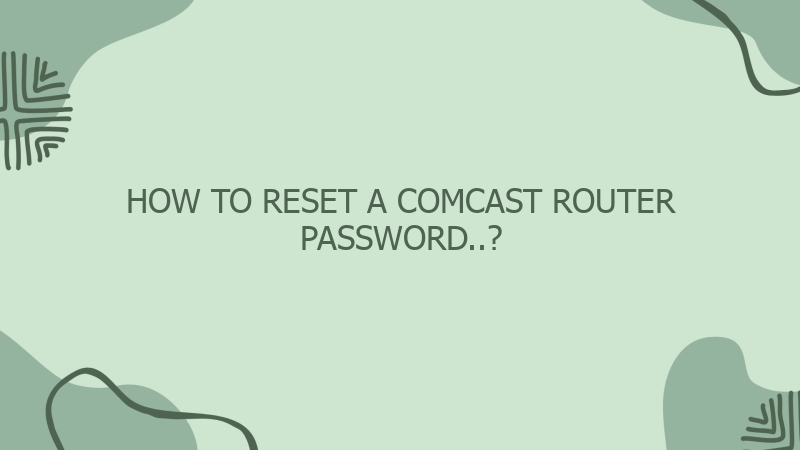



0 Comment