Learn how to factory reset your Orbi router by understanding the process, locating the reset button, performing the reset, waiting for the reboot, and reconfiguring the router.Are you experiencing technical issues with your Orbi router? A factory reset may be the solution you need to restore it to its original settings and resolve any persistent issues. In this blog post, we will guide you through the process of performing a factory reset on your Orbi router, step by step.
First, we will discuss the importance of understanding what a factory reset entails and when it is necessary. Next, we will show you how to locate the reset button on your Orbi router, as this is the key to initiating the reset process. Then, we will walk you through the actual steps of performing the reset and advise you on what to expect as your router reboots. Finally, we will provide guidance on reconfiguring your Orbi router after the reset is complete, ensuring that it is set up properly and ready to use.
By the end of this blog post, you will have the knowledge and confidence to successfully factory reset your Orbi router and troubleshoot any technical issues you may be experiencing.
Understanding Factory Reset
When it comes to troubleshooting network issues, performing a factory reset on your Orbi router can be a useful solution. Factory reset is a process that restores the device to its original settings, erasing all custom configurations and returning it to its default state. This can be helpful when dealing with persistent connectivity problems or when preparing to sell or give away the router.
Before diving into the reset process, it’s important to understand the implications. Factory resetting the Orbi router will erase all the personalized settings, such as the Wi-Fi network name and password, as well as any custom configurations or security settings. It’s crucial to back up any important data or settings before proceeding with the factory reset to avoid losing valuable information.
Additionally, performing a factory reset should be considered as a last resort when other troubleshooting methods have been exhausted. It’s important to exhaust all other options before resorting to a full factory reset, as it will require reconfiguring the router from scratch, which can be time-consuming and inconvenient.
Locating the Reset Button
When it comes to factory resetting your Orbi router, the first step is to locate the reset button. This button is typically small and can be found on the back or bottom of the device. It is often recessed to prevent accidental resets, so you may need to use a paperclip or pin to press it. Refer to the user manual for your specific model to find the exact location of the reset button.
Once you have located the reset button, make sure to power on the Orbi router and locate the button before proceeding with the reset process. It’s important to take your time and ensure that you are pressing the correct button, as resetting the device will erase all custom settings and return it to its default state.
Before initiating the reset, consider creating a backup of any important configurations or settings if possible. This will make it easier to reconfigure the Orbi router after the reset is complete. It’s always better to be safe than sorry when it comes to safeguarding your network preferences.
After you have successfully located the reset button and made any necessary backups, you can move on to the next steps of the factory reset process. Whether you’re experiencing network issues or simply want to start fresh with your Orbi router, knowing how to locate the reset button is the first step in getting the job done.
Performing the Reset
Performing a factory reset on your Orbi router is a simple process, but it is important to follow the correct steps to ensure that the reset is successful. First, locate the reset button on your Orbi router. This button is usually found on the back or bottom of the device, and may be recessed to prevent accidental presses.
Once you have located the reset button, use a paperclip or similar tool to press and hold the button for at least 10 seconds. You may need to use some force to hold the button down, but it is important to ensure that the reset is completed properly. After holding the button for the required amount of time, you can release it and wait for the router to reboot.
During the reboot process, it is important to be patient and allow the router to complete the reset. This may take a few minutes, so it is important not to interrupt the process. Once the router has finished rebooting, it will be restored to its factory settings, and you can begin the process of reconfiguring it to your preferences.
Waiting for Reboot
After performing the factory reset on your Orbi router, the next step is to wait for the device to reboot. This process can take a few minutes, so it’s important to be patient and avoid interrupting the reboot process.
During this time, the router will restart and reinitialize its settings to default. It’s normal for the device to take some time to complete this process, so it’s important to avoid any unnecessary actions that could disrupt the reboot.
While waiting for the reboot to finish, it’s a good opportunity to double-check the reset button was properly pressed and that all the necessary cables and connections are secure. This will help ensure that the reboot process goes smoothly and without any issues.
Reconfiguring Orbi Router
After performing a factory reset on your Orbi router, the next step is to reconfigure it to get it up and running again. Reconfiguring the router involves setting up your network preferences, security settings, and any other custom configurations you had previously established.
To begin reconfiguring your Orbi router, start by connecting to the Orbi network using a computer or mobile device. The router may have default Wi-Fi network names and passwords after the reset, so you will need to connect to it using the default credentials provided in the product documentation.
Once you are connected to the Orbi network, access the Orbi admin interface through a web browser by typing in the default IP address of the router, typically 192.168.1.1. Log in using the default admin credentials, which can also be found in the product documentation.
Now that you have accessed the Orbi admin interface, you can reconfigure the router by setting up your desired network preferences, security settings, and any other custom configurations. You may also need to update the firmware to the latest version to ensure your router is operating with the most up-to-date software.
Frequently Asked Questions
What is Orbi router?
Orbi is a mesh Wi-Fi system designed and manufactured by Netgear.
Why would I need to factory reset my Orbi router?
Factory resetting your Orbi router can help resolve network issues, forgotten passwords, or if you're planning to sell or give away the router.
How do I factory reset my Orbi router?
To factory reset your Orbi router, locate the reset button on the back of the router, press and hold it for at least 7 seconds, then release. The router will reboot and the factory reset will be complete.
Will a factory reset erase all my settings and configurations?
Yes, a factory reset will erase all settings and configurations on the Orbi router, including network names, passwords, and any customizations you have made.
What are the drawbacks of factory resetting my Orbi router?
The main drawback of factory resetting your Orbi router is that you will need to reconfigure all settings and reconnect all your devices to the network.
Are there any alternatives to factory resetting my Orbi router?
Before resorting to a factory reset, you can try troubleshooting steps such as power cycling the router, updating the firmware, or contacting customer support for assistance.
Can I undo a factory reset on my Orbi router?
Once a factory reset is performed, it cannot be undone. Make sure to back up any important settings before initiating the reset.
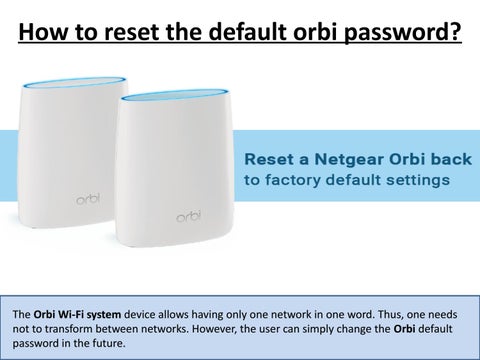


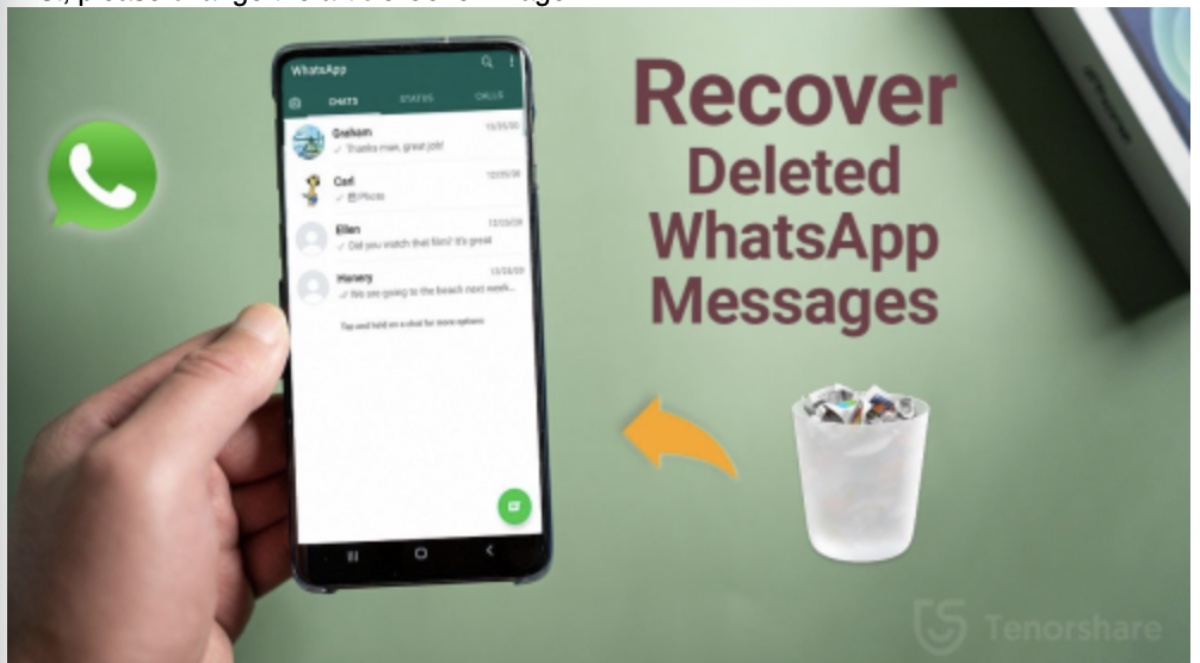



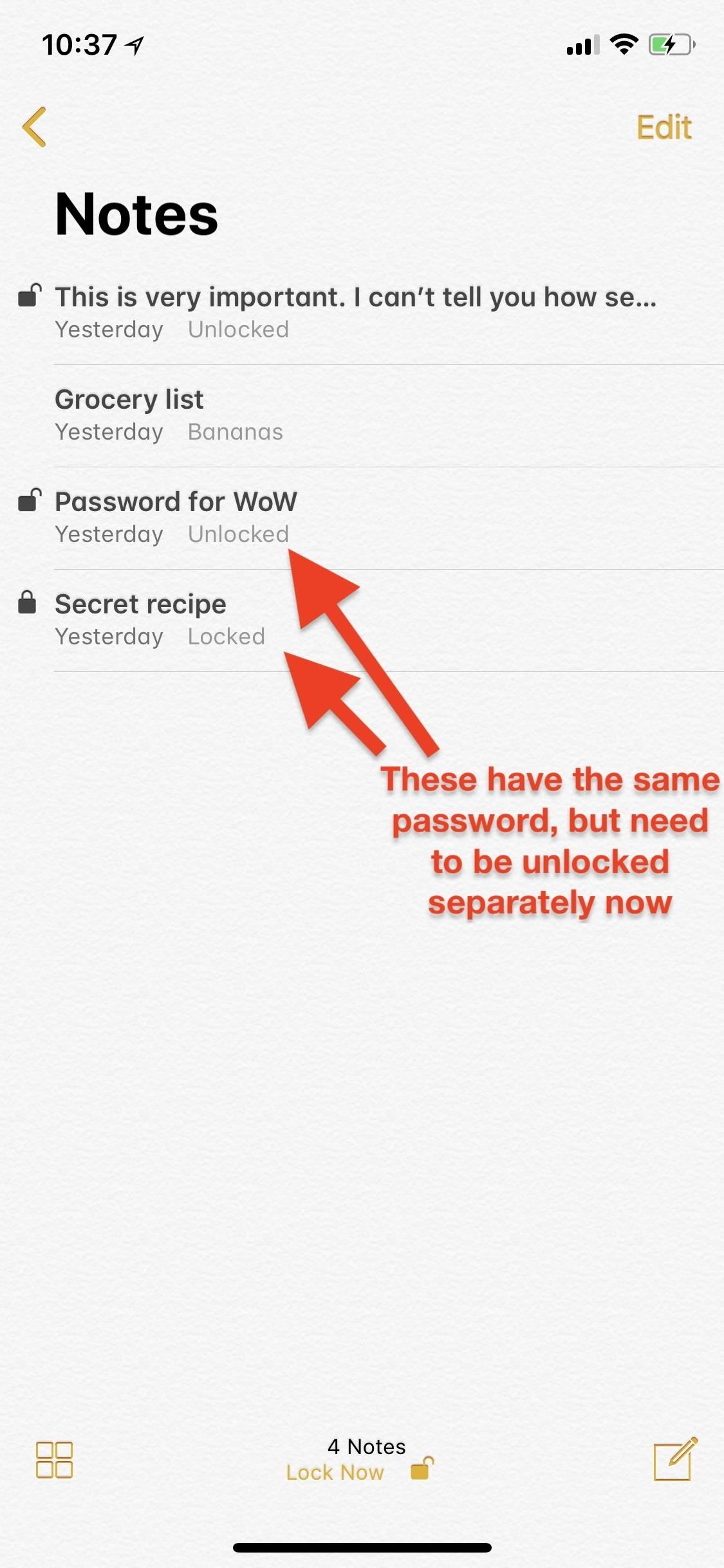

0 Comment